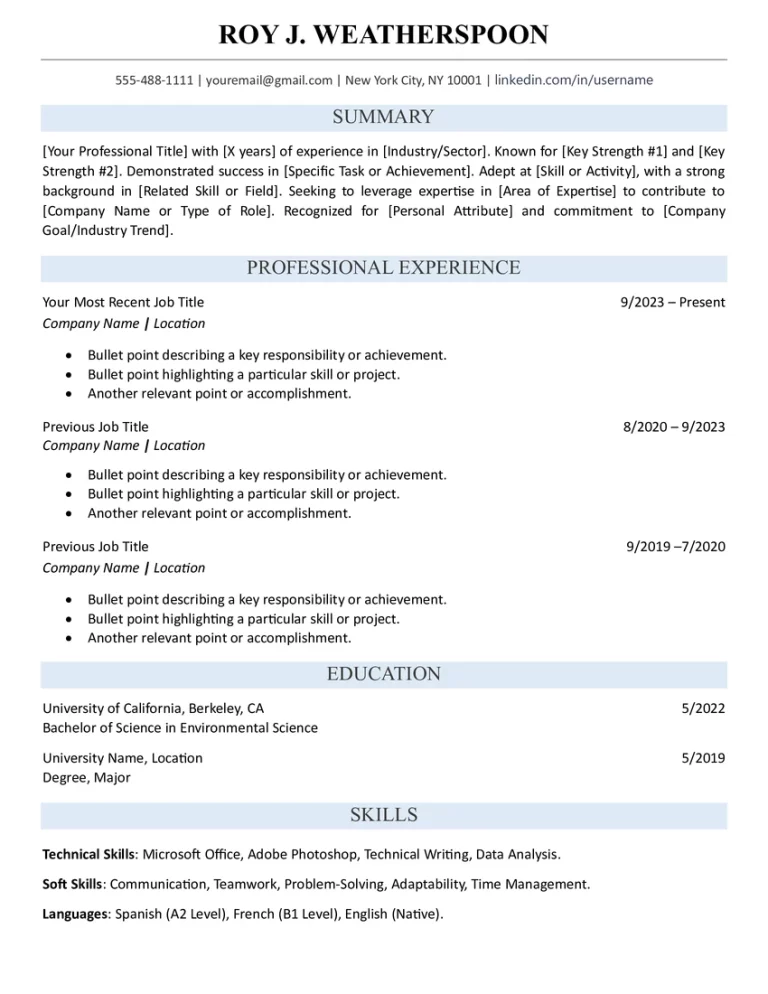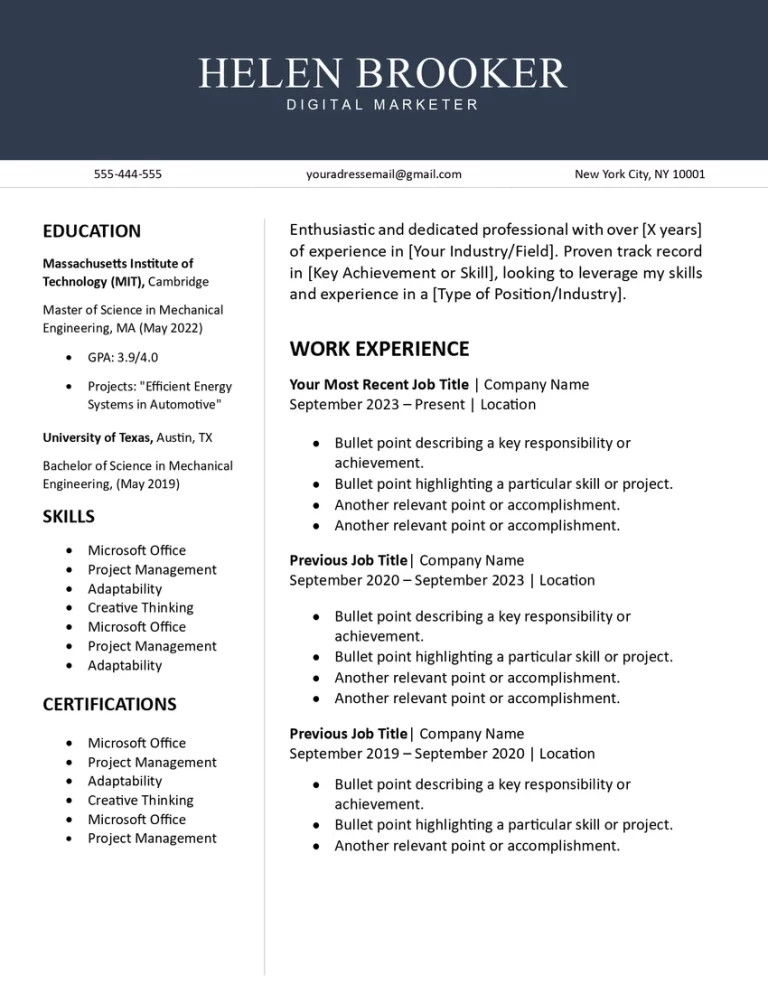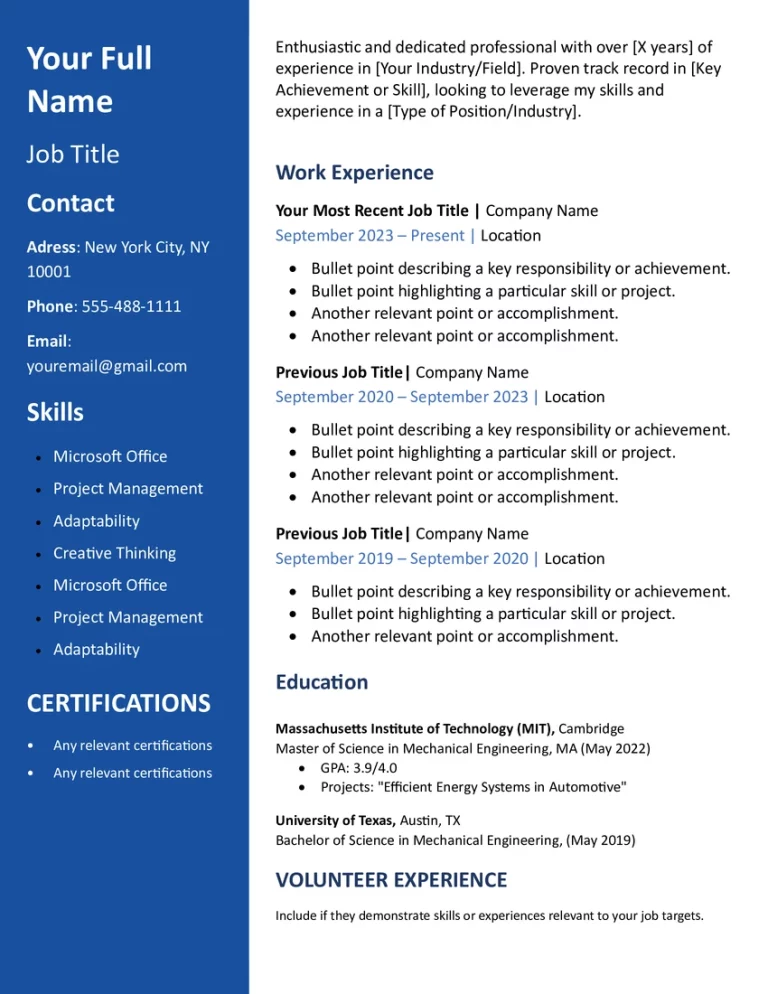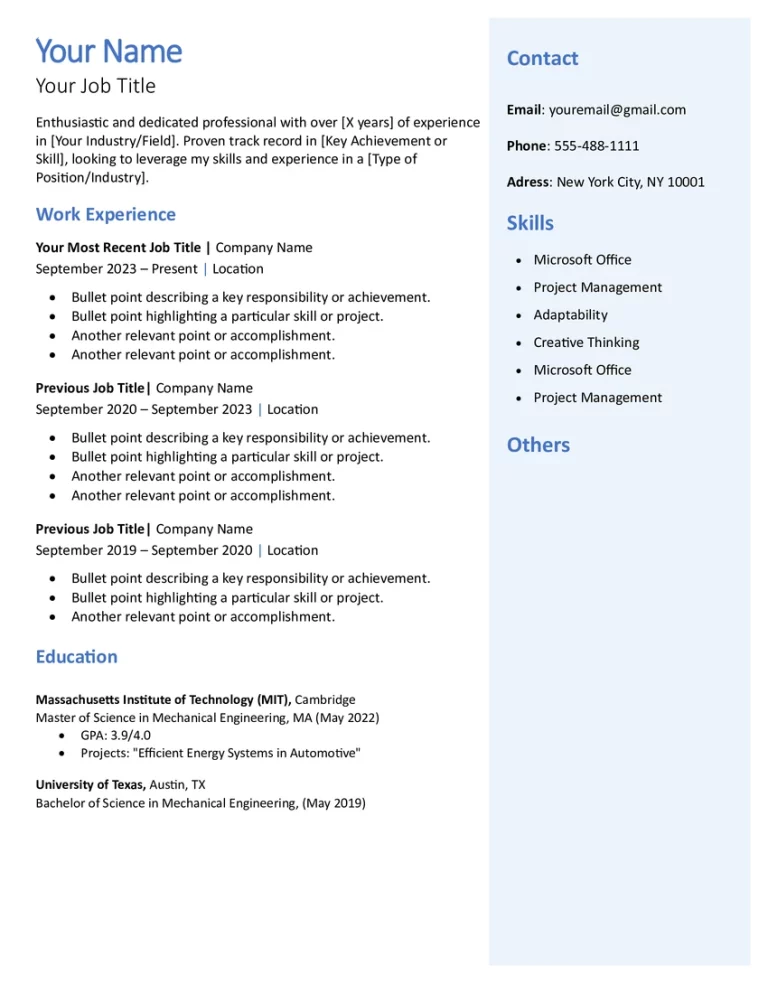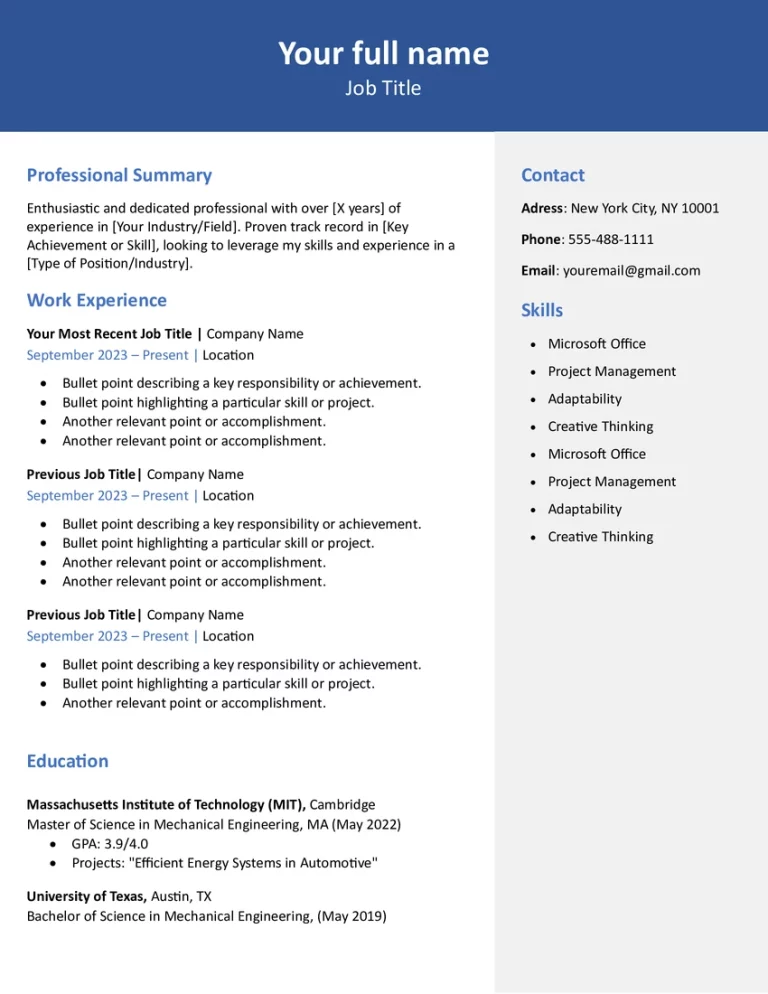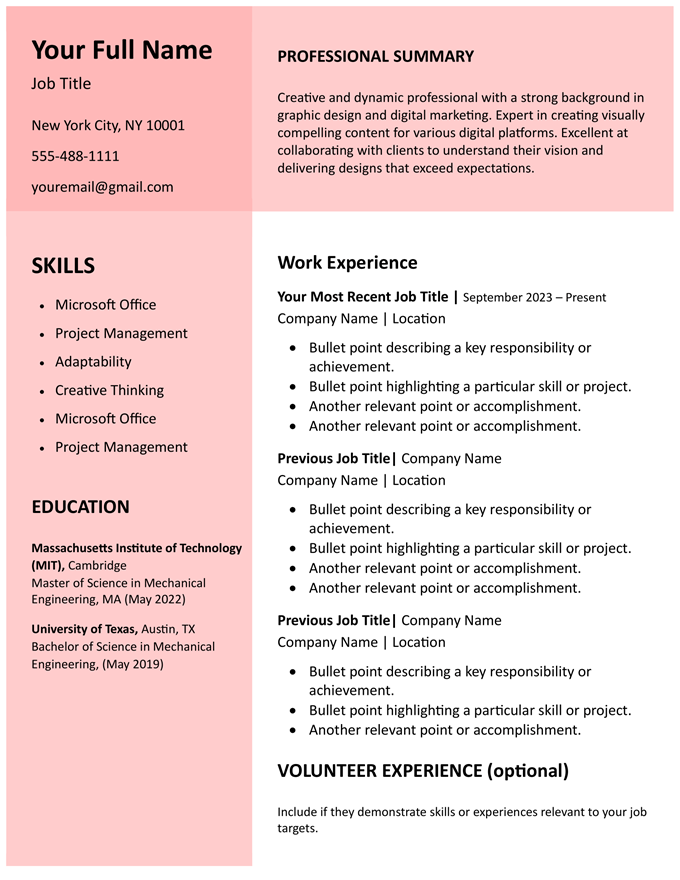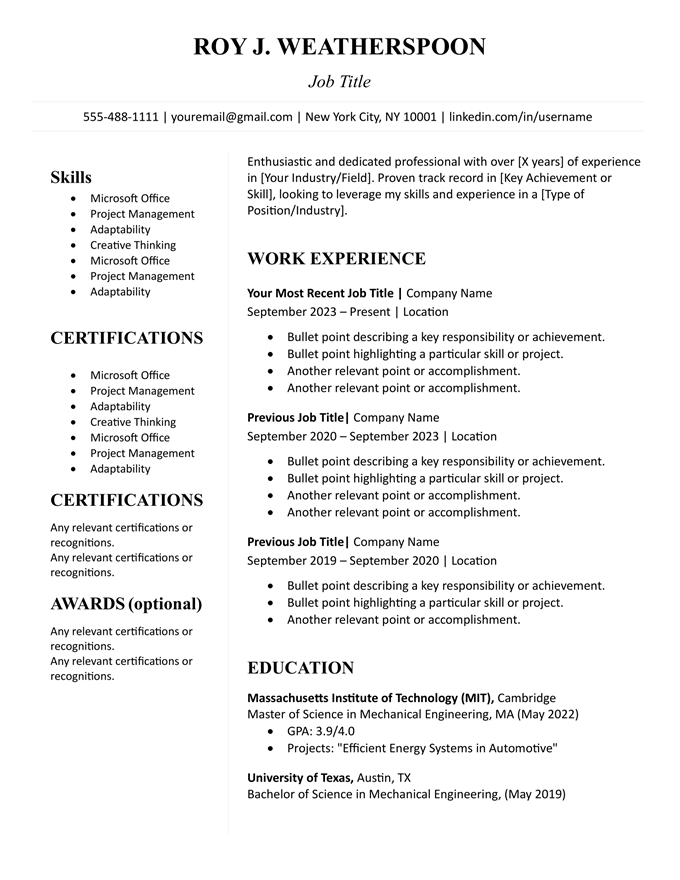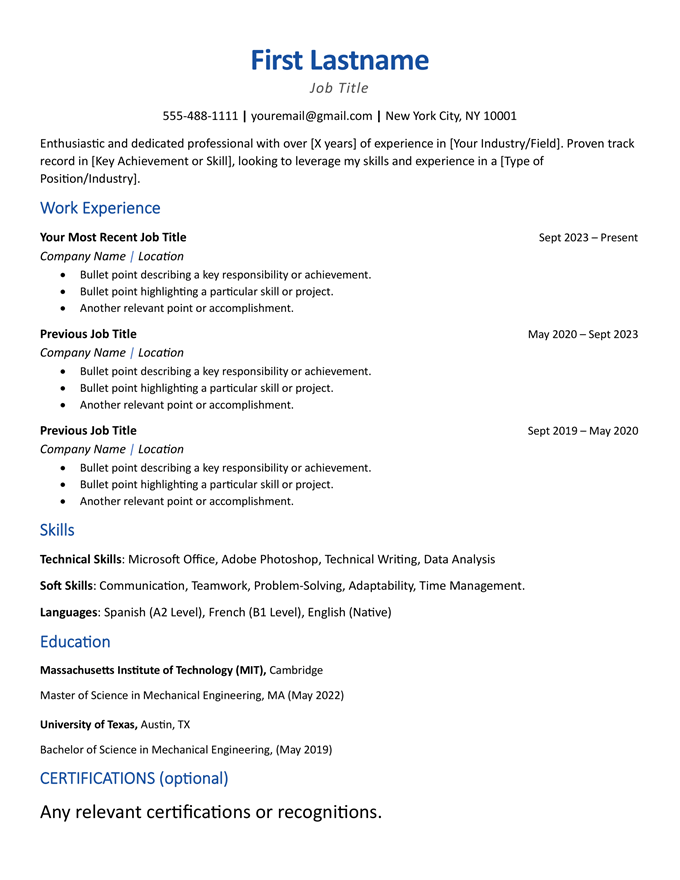Free Resume Templates for Word : Easy to Download & Customize
Download our free resume templates for Microsoft Word. Our collection covers creative, simple, modern and professional resumes suitable for everyone, from recent graduates to seasoned professionals.
Best professional resume templates
Choose one of these templates and you will never go wrong. No matter what job you want or your level of experience, these templates suit everyone.
How to customizing a resume template to make your own resume
To create your resume, the first step is to choose a template that matches the industry and job you are applying for.
For example, a creative field may warrant a more visually unique template, while corporate jobs often require a more simple resume.
At the top of this page you will find many free CV templates for Microsoft Word.
Download the template you like and modify it to create your CV, as I will explain to you in the following steps:
1. Update Contact Information
After selecting a template, you should replace the placeholder information in the template with your own name, phone number, email address, and your professional social media profiles, such as LinkedIn, GitHub, or your website.
2. Modify the Professional Summary or Objective
A professional summary is a brief statement that summarizes your skills and experience, highlights your career goals, and is typically placed at the top of your resume. It should be no more than two or three sentences long.
Using a professional summary is optional, but it can be helpful if you are a recent graduate or have experience in multiple fields.
3. Adjust the Work Experience Section
Edit the Work Experience Section to showcase your work experience starting with your most recent position,
and describe your responsibilities and accomplishments using bullet points.
Whenever possible, use action verbs and quantify your accomplishments.
4. Edit the Education Section
In the Education section, enter your educational background, including name of institution, degree, and graduation date.
And don’t forget to remove any unnecessary placeholders or irrelevant information.
5. Highlight Relevant Skills
Replace the template’s skills section with skills pertinent to your experience and the job description.
Include both hard and soft skills, ensuring they are relevant to the job.
6. Add or Remove Sections
Our resume templates come with some optional sections such as volunteer experience and awards, don’t forget to remove any sections that are not relevant and do not add value to your resume.
Depending on your experience and the job requirements, you might want to add sections like Certifications, Publications, Projects, or Languages.
7. Customize the Design of the resume template
Microsoft Word resume templates offer the advantage of easy customization, including design modifications. However, to maintain a professional format, it is important to adhere to certain guidelines before making any changes to the CV template.
Adjusting Font Size and Style
When selecting a font for your resume, it is best to choose standard and professional options such as Arial, Times New Roman, or Calibri. These fonts are widely recognized and ensure clear readability.
Additionally, it is recommended to keep the main body of the text around 10-12 points, while your name and section headings can be slightly larger, around 14-16 points, to create a visual hierarchy. Consistency is crucial, so be sure to use the same font throughout your resume. Emphasis can be added to text by using different weights (such as bold or regular) or styles (such as italic). It is important to maintain consistency in the use of these elements across similar text.
Modifying the Color Scheme
Select a color scheme that is subtle and professional, such as dark blues, grays, or greens. These colors can provide a modern touch without being distracting.
Additionally, use accent colors sparingly and primarily for elements like headings or section dividers. This approach avoids the use of overly bright or vibrant colors that might detract from the content.
It is also important to maintain consistency in the color scheme throughout the resume to ensure a cohesive look.
Ensuring a Clean Layout with Adequate White Space
Regarding layout, standard margins are typically around 1 inch, but there is some flexibility. It is acceptable to adjust them slightly to create more space, but it is important to avoid reducing them below 0.5 inches to prevent a cramped appearance.
Effective use of spacing, particularly between paragraphs and lines, is also crucial for readability. Using bullet points for work experience and skills enhances the scannability of the resume, and they should be consistently aligned and formatted.
To make the resume more readable, avoid overcrowding the page with text and use white space effectively.
Consistent left alignment is standard, but center alignment can be used for certain elements like headings or your name.
8. Proofread and Review
Finally, after customizing and writing your resume, it is essential to proofread it for spelling and grammar mistakes. It is also advisable to have someone else review your resume to provide feedback and catch any errors you may have overlooked.
Microsoft Word Resume Templates FAQ
What is a resume template
A resume template is a pre-designed resume layout that provides a structure for presenting your professional information. These templates are often created in word processing programs, such as Microsoft Word, and can be easily downloaded and customized by users. The purpose of a resume template is to simplify the process of creating a professional-looking resume.
Are these resume templates easy customizable?
Absolutely! Once downloaded, you can edit and customize texts, fonts, colors, and layout to fit your personal style.
Do these templates work with all versions of Microsoft Word?
Our resume templates are compatible with most recent versions of Microsoft Word. For best results, use Microsoft Word 2010 or newer.
Can I use these templates for different job applications?
Yes, our versatile templates are suitable for various industries and job levels. Customize as needed for each application.
Are the templates ATS-friendly?
Yes, Yes, We’ve optimized our resume templates to be ATS-friendly, though we recommend keeping the format simple and text-based for maximum compatibility. ATS systems are designed to scan resumes for specific keywords and phrases, so it’s important to use a format that makes it easy for the system to find the information it needs. A simple, text-based format is the best way to do this, as it will make it easier for the ATS to scan your resume and identify the relevant keywords.